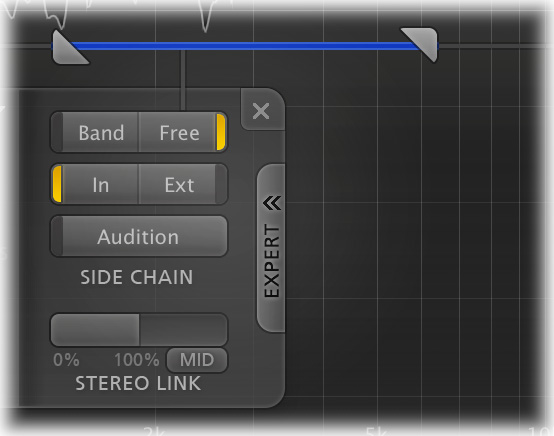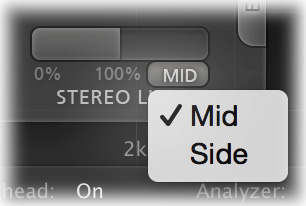Expert band controls
Next to the normal band controls, FabFilter Pro-MB
contains additional expert controls, enabled by the Expert button at the right of the
floating band controls. These consist of advanced yet highly useful side-chain triggering and
stereo-linking options.
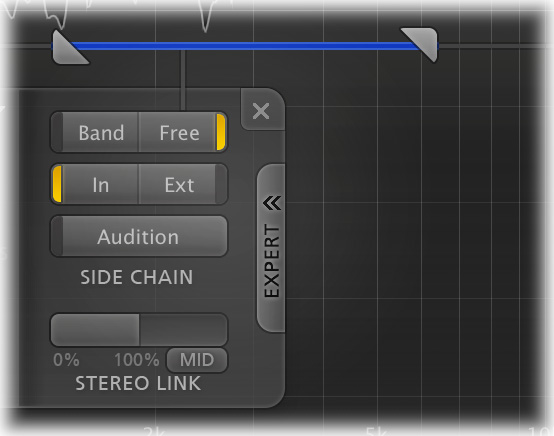
- The Band/Free buttons select the frequency range of the trigger signal:
either the band input signal itself (which is the default setting, used when Expert mode is
off), or a freely chosen range anywhere in the spectrum. Enabling Free mode will reveal
side-chain filtering controls just above the band controls. It uses intelligent and adaptive
filtering, which makes triggering on narrow frequency ranges a lot easier.
- The In/Ext buttons choose between the internal, normal plug-in input, or
the external side chain input. For more information on connecting the external side chain in
various hosts, see External side
chaining.
- The Audition button lets you listen to the filtered and stereo-linked
signal that will be used to trigger dynamics processing for this band. You can turn Audition
mode on or off with a single click, but you can also click-and-hold the button to temporarily
audition the trigger signal.
Stereo linking and mid-only/side-only processing
The Stereo Link slider sets the amount of stereo linking for the trigger input signal, and
also selects between normal stereo processing or mid-only/side-only processing.
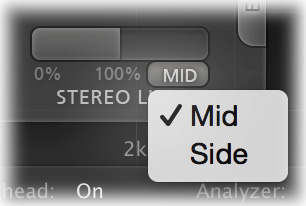
The first half of the slider range sets stereo linking from 0% (fully unlinked, channels
operate independently) up to 100% (fully linked, resulting in the same gain reduction for both
channels).
By dragging the slider further, the band will eventually process only the mid-signal (mono
content of the processed audio), or only the side-signal (stereo content of the processed audio).
Using the small Stereo Link Mode button at the right bottom of the Stereo Link slider, you can
toggle between the two.
Mid- or side-only processing can be very useful, especially during mastering. For example,
bass or lead vocals are often placed in the center of the stereo image, so only processing the
mid-signal will leave all stereo content untouched, ensuring the most transparent end result
possible.
To better understand the working of these settings, enable the Audition button. You can now
directly hear the effect of stereo linking and mid-only or side-only processing!
Tips
- When triggering on a very specific frequency, choosing a very narrow range in Free mode
often works better than the default Band mode.
- When using mid-only or side-only processing, hold down the Alt key while adjusting
the Output Level knob for a band to easily apply make-up gain. For example, when using 100%
mid-only processing, holding the Alt key while dragging the band's Output Level to +6
dB, will also set the panning to "-6 dB Side". This ensures the side signal stays unchanged,
only adding make-up gain to the mid signal.
- The Stereo Link slider is of course only enabled in the stereo version of FabFilter
Pro-MB.
Next: Processing mode
See Also
Overview
Basic band controls
Display and workflow