FabFilter Pro-G online help
Table of contents
FabFilter Pro-G Help
Introduction
Using FabFilter Pro-G
Full Screen mode, resizing and scaling
Presets
Purchasing FabFilter Pro-G
Support
Expert mode
If Expert mode is activated with the button under the level display, the interface will become larger, offering you additional options to customize the side chain signal (which triggers the gate/expander) and adjust the wet/dry levels individually.
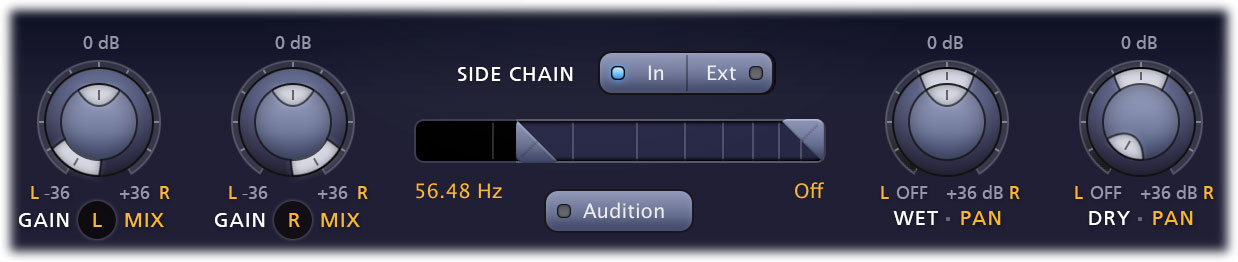
Internal/external input
Normally, when Side Chain is set to In, the side chain receives input from the regular plug-in input signal. Alternatively, when set to Ext, the side-chain can receive its signal from any other track from your host. You can use the Audition button to listen to the side chain signal exclusively.
The procedure of setting up external side-chaining can be quite different in various hosts. For more information and detailed steps, see External side chaining.
Filtering
To narrow the frequency range on which FabFilter Pro-G will trigger, you can filter the side chain signal with steep 48 dB/octave low-pass and high-pass filters. To adjust the filters, drag the triangular buttons in the middle of the side chain section to the left or right. Alternatively, double-click a button to type a value directly. The filters will be bypassed completely when they are at the far left and right sides of the filter controller. To drag both filters at once, either hold down the Alt/Option key or drag the highlighted area between the buttons. Again, use the Audition button to listen to the filtered side chain signal.
Side chain gain and mix
You can use the stereo version of Pro-G 100% stereo linked, but it is also possible to fully unlink the side-chain channels and best of all, you can have anything in between. By using the combined Gain/Mix knobs at the left side of the Expert section, it is possible to precisely determine the trigger signal that will be sent to each level detector of each channel.
The combined left knob is connected to the left gate/expander channel, the right knob to the right channel. The inner knobs set the volume of the signal that is sent to the channels; the pan rings control where the signal is coming from: the left or right side chain input or a mix of both.
For example, if you put both volume levels at zero dB and both mix rings in center position, Pro-G will be fully stereo linked because both channel level detectors use the same audio signal. This keeps the stereo image from wandering from left to right when expanding/gating a stereo signal. Alternatively, if you turn the mix ring for the left signal to the full left position and the right mix ring to the full right position, Pro-G's side-chain is fully unlinked. Now expansion on both channels will work independently. (You can hold down the Alt/Option key to link both panning rings.)
When Channel Mode is set to Mid/Side, the mix rings let you specify a trigger signal as a mix of the mid and side signals, instead of a mix of left and right signals. This way, you can for example choose to trigger on the mid signal only, or expand mono and stereo information independently.
All other settings will result in anything between linked and unlinked. You can even cross-link the channels, so that the side-channel is gated when the mid-signal drops below the threshold... anything is possible!
Wet and Dry levels
The Wet and Dry combined knobs on the right of the expert section offer individual control of the wet (processed) and dry (unprocessed) signal. This makes it possible to slightly "dilute" the gating/expansion effect, and also control panning.
Notes
- If Expert mode is off, FabFilter Pro-G does not use any of the expert controls, and always triggers on the main input signal, fully stereo linked, without filtering, and with 100% wet signal and 0% dry signal. This means that if the expert section is hidden, you can be sure it is disabled as well.
- The gate/expander in FabFilter Pro-G is also triggered by MIDI notes. If at least one note is on, the gate/expander behaves as if a 0 dB signal is entering the side chain at this moment, so it is fully triggered. The Disable/Enable MIDI option in the MIDI Learn menu turns this off as well.
Next: Oversampling
