FabFilter Timeless 3 online help
Table of contents
FabFilter Timeless 3 Help
Introduction
Using FabFilter Timeless 3
Drag-and-drop modulation slots
Full Screen mode, resizing and scaling
Presets
Purchasing FabFilter Timeless 3
Purchasing FabFilter Timeless 3
Support
Delay controls
At the center of the interface, the delay controls set the most important characteristics of the delay: delay time and feedback, stereo width and dry/wet mix.
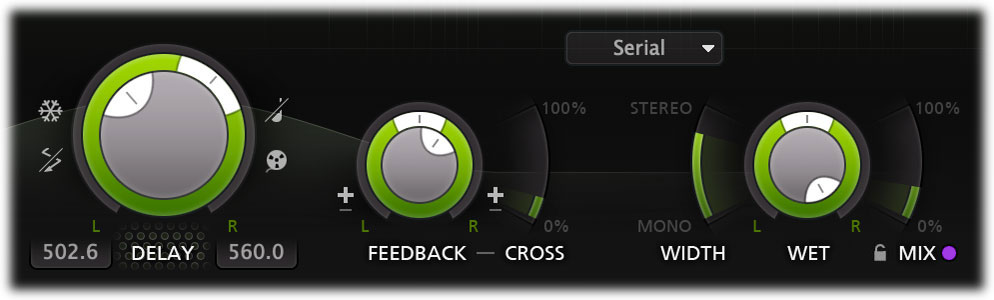
Delay controls
At the center of the interface, you set the delay time and delay options:
- The main Delay Time knob sets the base delay time.
- With the Delay Time Pan ring around the knob, you can either increase the left or right channel's delay time up to 400% of the base time, which can produce a pleasing stereo effect.
- The Freeze button at the left top freezes the delay input; the internal delay will ignore new input and only feedback to itself at 100%, repeating the same pattern over and over again. The Freeze button can be modulated!
- The Ping Pong button below enables ping-pong delay mode, either starting from the left or right channel. In ping-pong mode, only one channel is fed, and only cross feedback is applied. This way, a signal will feedback from one channel to the other and back.
- The Delay Sync button at the right top offers different modes to synchronize the delay time to the sequencer host tempo. When enabled, the main knob changes into Delay Offset, ranging from 50% to 200% of the synchronized time.
- The Delay Read Mode button below sets how the delay reacts to changing delay times. In Tape mode, the delay acts as a vintage tape echo, and changing the time will cause smooth fluctuations in pitch. In Stretch mode, time stretching is used to keep the pitch the same while changing the delay time.
- You can tap the DELAY label below the main knob a few times to set the tempo as well. (Of course, this only works when the delay time is not synchronized to the host tempo.)
Feedback controls
Using the feedback controls you can determine how the delay channels feedback their outputs back to the input:
- The Feedback knob controls the amount of delayed output that is fed back to the input, ranging from 0% to 200%. With large amounts, over 100%, feedback will get louder and louder, driving the internal saturation more and more.
- The Feedback Pan ring around the knob changes the amount of feedback per channel. Turning it to the left, attenuates the feedback in the right channel. Turning it the other way will leave you with feedback in the right channel only. With high cross-feedback amounts or in ping pong mode, panning feedback can of course 'cut off' the repetitions.
- The Cross Feedback Mix slider sets the mix between normal feedback and cross-feedback (feedback from one channel to the other).
- With the Feedback Invert buttons next to the knob, you can invert the polarity of the left or right feedback signals. This allows for a more interesting evolution of the feedback sound, due to phase coloration and stereo effects.
Delay output controls
Finally, the delay output controls set the stereo width, level and dry/wet mix of the delay:
- The Stereo Width slider determines how wide the final delay output sounds. At 100%, the output is fully stereo. For lower values, first the input is made mono and then the output will become mono as well.
- The Wet Level knob sets the final wet level of the delayed signal, and the pan ring sets either the L/R or M/S balance, depending on the current channel mode setting. If you want to duck the wet signal with the input level, modulate this knob with an envelope follower.
- The Mix slider sets the mix between the wet delay output and dry input signal. When using Timeless 3 as a send effect in your DAW, this should be set to 100% (wet only).
- Enable the Lock Mix button (the small lock icon to the left of the MIX label) to prevent the Mix parameter from being changed when loading presets. This is very useful when you use Timeless 3 as a send effect, so you can easily keep the mix at 100%.
Tips
- The Freeze button can be modulated, which allows for very cool special effects.
- When double-clicking on the Delay Time Pan or Delay Offset knobs for text-entry, you can also enter "d" or "dotted", and "t" or "triplet" for dotted/triplet delay times.
- Tap the DELAY label below the Delay Time knob a few times to set the tempo.
- If you are interested you can read more about delay technology on Wikipedia
 .
.
Next: Effects
See Also
Overview
