FabFilter Volcano 3 online help
Table of contents
FabFilter Volcano 3 Help
Introduction
Using FabFilter Volcano 3
Drag-and-drop modulation slots
Full Screen mode, resizing and scaling
Presets
Purchasing FabFilter Volcano 3
Purchasing FabFilter Volcano 3
Support
Input/output options
Next to the MIDI learn button, the bottom bar contains various input/output options and settings.

The High Quality button enables oversampling of the internal filter algorithms. Non-linearities in digital audio can cause aliasing effects. Enabling High Quality mode can reduce these aliasing artifacts if needed, at the cost of using more CPU power.
When Auto Mute Self-Osc is enabled, the possible self-oscillation introduced by the non-linear filters will be muted automatically when the filter stage's input becomes silent. Otherwise, with extreme peak settings, filters could keep on self-oscillating long after the plug-in has stopped processing audio.
The Global Bypass button lets you bypass the entire plug-in. While most hosts already provide the ability to bypass plug-ins, our internal global bypass applies soft bypassing to avoid clicks. While the plug-in is bypassed, the frequency analyzer stops and a red line at the top of the bypass button appears.
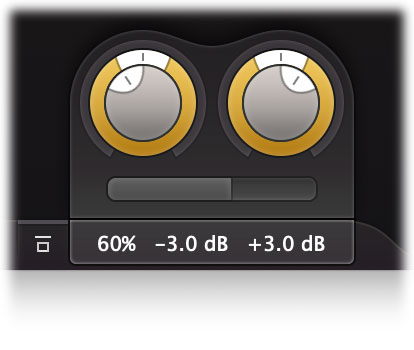
As soon as you hover the mouse over the output button, right next to the bypass button, a panel with large input/output/pan and mix controls will pop up:
- Input level/pan
The input reading in the output button shows the current (wet) input gain and lets you adjust it from -36 dB to +36 dB. To change the gain, you simply drag the input reading in the output button in the bottom bar up and down. For precise adjustments, or to change the panning, hover over the output button or click it once to access the input gain/pan knobs. The input gain and pan knobs are also modulation targets. - Output level/pan
The output reading shows the current (wet) output gain, also adjustable from -36 dB to +36 dB. It works the same as the input reading and knobs and is also a modulation target. Note that you can overdrive the filters by increasing the input gain and reducing the output gain at the same time. - Mix
You can use the mix slider to set a mix between the original (dry, unprocessed) input signal and the filtered/wet signal. This is also a modulation target. Note that due to phase changes in the filtered signal, mixing it with the dry signal may result in some degree of phase cancellation.
Next: MIDI learn
See Also
Overview
Modulation
