FabFilter Pro-C 2 online help
Table of contents
Go to sectionFabFilter Pro-C 2 Help
Introduction
Using FabFilter Pro-C 2
Full screen mode, resizing and scaling
Presets
Purchasing FabFilter Pro-C 2
Support
Dynamics controls
The left part of the main compressor settings panel contains the large style button and the controls that affect the detection path of the compressor.
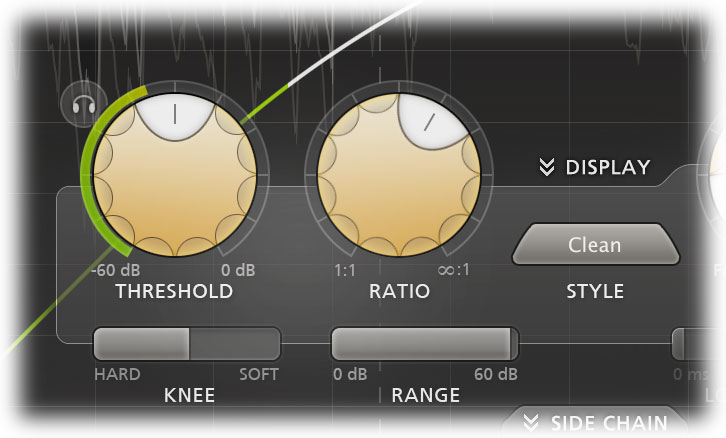
- The Style button selects the style or compression. Pro-C 2 offers 8 different styles, all
with their own characteristics:
- Clean - An allround, low distortion, feedforward, program dependent style (originally from Pro-C v1).
- Classic - A vintage, feedback, very program dependent style (originally from Pro-C v1).
- Opto - A relatively slow, very soft knee, more linear opto style (originally from Pro-C v1),
- Vocal - A very effective algorithm to bring vocals to the front of your mix. It works with automatic knee and ratio settings, so compressing your lead vocal is as easy as choosing the right threshold.
- Mastering - Designed to be as transparent as possible, introducing as little harmonic distortion as possible, while still being able to catch those fast transients.
- Bus - Especially great for bus processing, or for adding a pleasant glue to your drums, mixes or tracks.
- Punch - Traditional, analog-like compression behavior, sounds good on anything!
- Pumping - Deep and over-the-top pumping, great for drum processing or EDM.
- The Threshold knob determines above which side chain level the gain should be reduced. The circular side-chain level meter around the Threshold knob shows the level of the filtered and possibly stereo-linked signal that is used for detection. This feedback makes it a lot easier to choose a proper Threshold setting.
- Using the Audition Triggering button, at the left top of the Threshold button, you can hear on which parts of the audio Pro-C 2 is triggering and how much compression is taking place. This helps you choose an appropriate Threshold level as well, making sure Pro-C 2 catches the necessary peaks.
- The Ratio knob sets the amount of compression. At a ratio of 10:1, just one dB of output signal above the threshold remains for every 10 dB of input signal above the threshold. You can click on the small dots around the Ratio knob to jump to certain fixed ratio amounts. If you move the knob completely to the left (1:1), no compression will take place. If you move it completely to the right (infinity), everything above the threshold will be completely compressed away, making Pro-C act as a limiter.
- The Knee slider set the 'roundness' of the compression around the threshold, which can vary from 0 dB (hard knee) to 72 dB (soft knee). Using a soft knee can help to make the compression more gradual and transparent. With very soft knee settings (> 60 dB), in combination with a fast Attack setting, you can achieve almost saturation-like effects.
- The Range slider limits the maximum amount of applied gain change. Compare this to
the Ratio slider which scales the dynamics behavior instead.
Tips
- Instead of using the incoming audio to trigger the compressor, you can also trigger it via MIDI. If MIDI is enabled (see MIDI Learn), compression will be applied when you hit any key on a connected MIDI keyboard controller, using the Note On event.
Next: Time controls
