FabFilter Saturn 2 online help
Table of contents
FabFilter Saturn 2 Help
Introduction
Using FabFilter Saturn 2
Interactive multi-band display
Drag-and-drop modulation slots
Full Screen mode, resizing and scaling
Presets
Purchasing FabFilter Saturn 2
Support
Input and output controls
Next to the MIDI learn button, the bottom bar contains various input/output options and settings.

When Linear Phase is enabled, both multi-band crossover filtering and internal oversampling (High Quality mode) is done using linear phase filters. As this avoids phase distortion/smudging, it makes Saturn 2 much more suitable for mastering purposes. Note that other types of filtering that are taking place (e.g. Tone EQ, pre/post EQ stages for the different distortion types, amp and cabinet modelling) do not switch to linear phase processing, as this would highly affect the actual character of the different styles.
The High Quality button controls the oversampling of the internal distortion algorithms. Distortion processing introduces digital aliasing effects, especially when applying a lot of drive. Enabling High Quality mode will drastically reduce aliasing artifacts by oversampling the internal saturation section, at the cost of using more CPU power.
Using Good mode (8 times oversampling) will be more than sufficient to suppress possible aliasing in most cases. In Superb mode (32 times oversampling), aliasing will be reduced to an absolute minimum, but the CPU load may increase quite drastically, depending on the number of bands and the chosen distortion styles.
The Global Bypass button lets you bypass the entire plug-in. While most hosts already provide the ability to bypass plug-ins, our internal global bypass feature is guaranteed to work correctly with Linear Phase and High Quality modes (compensating for the latency of the plug-in) and also applies soft bypassing to avoid clicks. While the plug-in is bypassed, the frequency analyzer stops and a red line at the top of the bypass button appears.
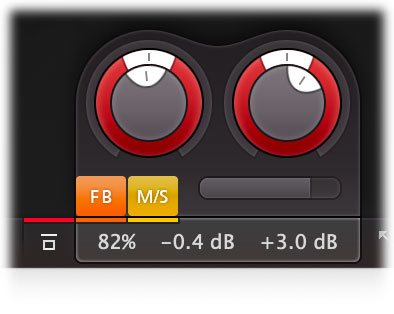
As soon as you hover the mouse over the output button, right next to the bypass button, a panel with various options and large input/output/pan knobs will pop up, giving you access to the following settings:
- Unrestricted Feedback
When Unrestricted Feedback (FB) is enabled, the plug-in can self-oscillate endlessly due to feedback, even if there's no more input or playback in your DAW has stopped. By default, Unrestricted Feedback is disabled which means that the feedback amount for each band is automatically reduced when the plug-in input becomes silent. - Channel Mode
The Channel Mode button selects how the stereo channels in Saturn are used: in normal Stereo mode (L/R) or in Mid/Side mode (M/S). Mid/Side mode lets you create a wide variety of stereo effects that are otherwise not possible. You can learn more about mid/side processing in this tutorial: www.fabfilter.com/video/#mid-side-demystified .
. - Input level/pan
The input reading in the output button shows the current input gain and lets you adjust it from -36 dB to +36 dB. To change the gain, you simply drag the input reading in the output button in the bottom bar up and down. For precise adjustments, or to change the panning, hover over the output button or click it once to access the input gain/pan knobs. The input gain and pan knobs are also modulation targets. - Output level/pan
The output reading shows the current output gain, also adjustable from -36 dB to +36 dB. It works the same as the input reading and knobs and is also a modulation target. Note that you can overdrive the filters by increasing the input gain and reducing the output gain at the same time. - Mix
You can use the mix slider to mix some of the original (dry, unprocessed) input signal back into the output signal, reducing the amount of filtered (wet) signal. Like the input and output parameters, this is also a modulation target.
Next: MIDI learn
See Also
Overview
Modulation
