FabFilter Pro-Q 4 online help
Table of contents
FabFilter Pro-Q 4 Help
Introduction
Using FabFilter Pro-Q 4
Full Screen mode, resizing and scaling
Presets
Purchasing FabFilter Pro-Q 4
Support
Character modes
At the right of the bottom bar, you will notice the new Character button. Using this, you can choose between Clean, Subtle or Warm character modes. The default Clean mode is the original, transparent sound that Pro-Q is known for.
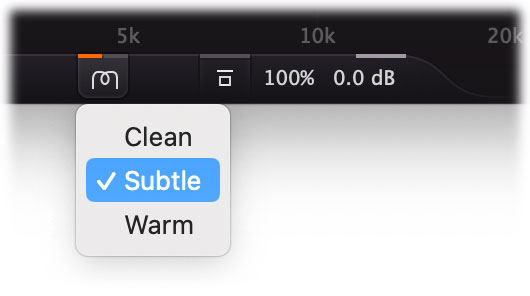
- With Subtle character mode enabled, Pro-Q 4 will introduce a subtle, vintage type of saturation. The amount of coloring is highly program dependent and is different per frequency and affected by EQ bands as well.
- The Warm mode will introduce a slightly more apparent, tube-like form of saturation and colored sound.
You can use the Character modes in various ways. First of all, you could choose one of the coloring modes and save your Default Setting with it. Then, when you put Pro-Q 4 on all the tracks in your session, you can 'mix into it', like you would when working on a classic mixing console together with vintage outboard.
Otherwise, you could use the Clean character by default, but use the Subtle or Warm modes on specific tracks or buses for specific character and coloring when you need it.
Next: Spectrum analyzer
See Also
Overview
