FabFilter Pro-Q 4 online help
Table of contents
FabFilter Pro-Q 4 Help
Introduction
Using FabFilter Pro-Q 4
Full Screen mode, resizing and scaling
Presets
Purchasing FabFilter Pro-Q 4
Support
Output options
At the righthand side of the bottom bar in the interface, FabFilter Pro-Q offers a set of global output options.
The Global Bypass button lets you bypass the entire plug-in. While most hosts already provide the ability to bypass plug-ins, our internal global bypass feature is guaranteed to work correctly in Linear Phase or Natural Phase mode (compensating for the latency of the plug-in) and also applies soft bypassing to avoid clicks. While the plug-in is bypassed, the EQ display dims and a red line at the top of the bypass button appears.
As soon as you hover the mouse above the output option button, right next to the bypass button, a panel with various options and a large output/pan knob will pop up, giving you access to the following settings:
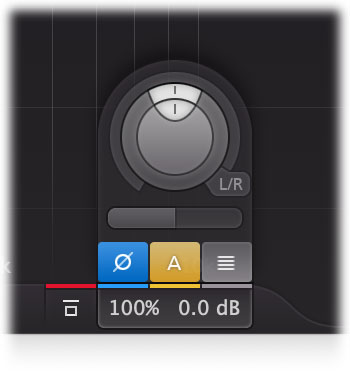
- Using the Phase Invert toggle button, you can flip the phase of the output signal. While Phase Invert is active, the button becomes blue, and a blue line at the top of the output level button indicates this state as well.
- If Auto Gain is enabled, using the button with the 'A' symbol, Pro-Q automatically compensates for increase or loss of gain after EQing. Note that the applied make-up gain is an educated guess based on the current EQ settings, and is not a dynamic process based on actually measured levels. While Auto Gain is enabled, the button becomes yellow, and a yellow line at the top of the output level button indicates this state as well.
- Using the Output Level Metering button, you can choose to show or hide the level meter at the far right of the interface, which shows the current output level of the plug-in. Note that FabFilter Pro-Q 4 has unlimited internal headroom and will never clip itself: the metering indicates clipping only to warn against possible clipping during further processing of the output signal.
-
Using the Gain Scale slider, just below the gain level/pan knobs, you can scale the effect of the gain settings of all curves by dragging horizontally. This can be very useful when you want to automate the overall effect of the EQ.
Note: This only affects the EQ shapes that actually offer a gain setting: Bell, Shelving and Flat Tilt filters. It will not affect the other filter types.
- The Output Gain knob lets you adjust the output level between minus infinity and +36 dB. You can use this to correct any overall level change that the EQ bands might introduce. Note that FabFilter Pro-Q 4 features unlimited internal headroom so it won't clip internally at any level. You only need to be concerned about any clipping that might occur after the signal has left Pro-Q 4.
- The Output Pan ring (only visible on stereo tracks) adjusts the relative levels of the left and right, or mid and side audio channels.
- The Output Pan Mode (only visible on stereo tracks) selects between normal left/right or mid/side output panning.
Tips
- If you would like to enable/disable Auto Gain by default for new instances, simply update the default preset by clicking Options > Save As Default in the presets menu.
- If desired, you can make the output options panel 'sticky' by clicking the output button once. Click it again to hide the panel.
- You can directly adjust the output gain or the gain scale by clicking and dragging the output button vertically.
- When the output knobs are visible, you can double-click them to be able to enter a value directly using the keyboard.
Next: MIDI learn
See Also
Overview
