FabFilter Pro-Q 4 online help
Table of contents
FabFilter Pro-Q 4 Help
Introduction
Using FabFilter Pro-Q 4
Full Screen mode, resizing and scaling
Presets
Purchasing FabFilter Pro-Q 4
Support
Spectral dynamics
Pro-Q 4 introduces a new variation on dynamic EQ: Spectral dynamics. With traditional dynamic EQ, the gain of an EQ band depends on the level of the input signal. In Spectral mode, Pro-Q 4 doesn't change the gain of the whole band, but triggers on specific frequencies within that band when it exceeds the threshold, leaving other frequencies untouched.
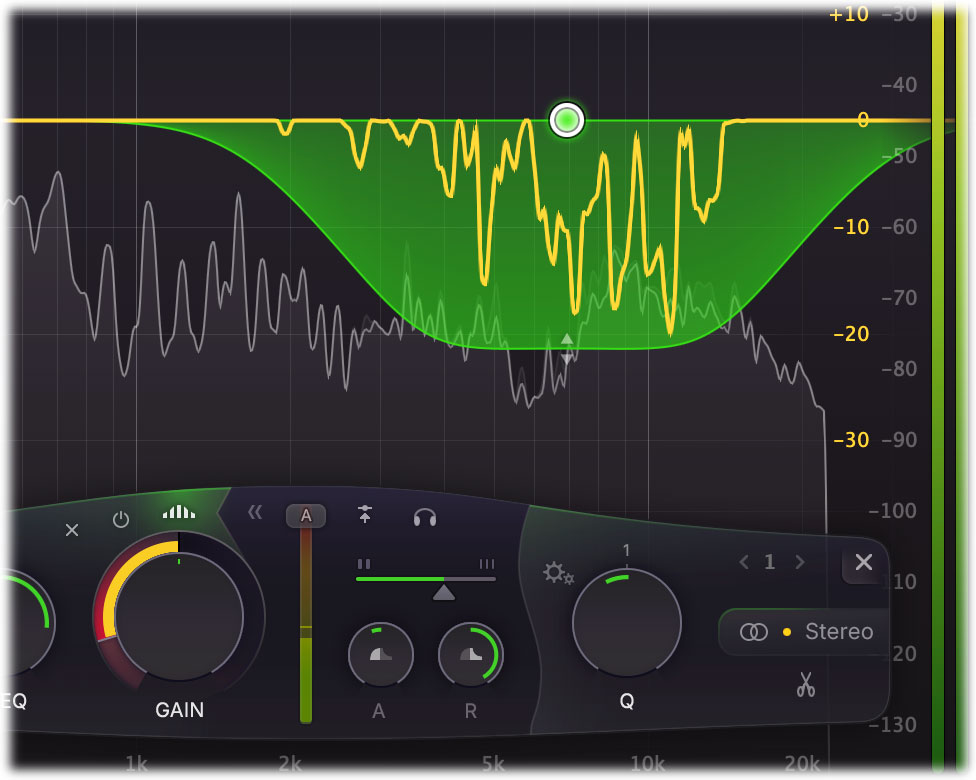
Spectral dynamic processing is a great way of treating varying problem frequencies in a much more subtle manner compared to using traditional dynamic EQing. Typically, you would need a separate, dedicated and often complex plug-in for this type of processing, but Pro-Q 4 makes the process simple to use and easy to understand, as a logical extension of normal dynamic processing.
- You can enable Spectral dynamics by adding a shelving- or bell curve, choosing a dynamic range, and then clicking the Spectral icon right at the top of the gain / dynamic range knobs.
- You can also create Spectral bands directly in the EQ display via Alt+Shift+click. Otherwise, you can also make a band Spectral by right+clicking the curve dot and choosing Make Spectral from the curve menu.
- By default, in Auto mode, the threshold, attack and release are set automatically, depending on the incoming audio, but by clicking the expand >> button, you can adjust these manually as desired, just as with normal dynamic EQ.
- In Spectral mode, the expanded dynamics section will show a Spectral Density slider. This sets how selective the spectral processing is. At lower values, the ranges that are triggered for frequencies will be relatively wide, while the areas will be very narrow and specific for higher density values.
- The Spectral Tilt button at the right top of the expanded dynamics section sets whether a tilt of 3 dB/oct is applied to the input spectrum before it is used to trigger the spectral dynamics processing. This is on by default for new spectral bands. By applying this gentle tilt to the spectrum, higher frequencies will trigger slightly more than lower frequencies. This helps to get more natural sounding results, especially when working on complex, wide-range audio such as a complete mix where the frequency spectrum often matches a pink noise response.
- Spectral EQing requires linear phase processing. Enabling spectral mode on a specific EQ band will cause that band to use linear phase processing, while the others will still be processed using the current processing mode as set in the bottom bar.
- If you have set any of the bands to use Spectral dynamics, the Processing Resolution control will appear in the bottom bar, also showing a spectral icon if the plug-in is currently set to one of the non-linear phase modes. This controls the resolution of linear phase processing of the spectral bands. The best resolution to choose depends on the audio you are working with; if you are treating high frequencies only, the Low or Medium resolution settings will probably work just fine. The latency introduced by linear phase processing depends on the chosen resolution.
Tips
- Spectral dynamics is a great way to treat harshness and problem frequencies in guitar or vocal recordings.
- The Very High and Maximum linear phase processing resolutions aren't available for spectral or dynamic EQ.
- Most of the time, Low or Medium processing resolution settings are perfect for Spectral processing, especially when you're treating higher frequencies above 1000 Hz.
- Just like with normal Dynamic EQ, you can use the external side chain of the plug-in for triggering instead of the normal input of the plug-in.
Next: Instance list
See Also
Overview
